My desk at home is tidy: Its surface is clean, drawers organized, plants watered. But my desktop, until recently, was a hodgepodge of image files and documents, cluttered folders, and forgotten emails. A change was needed and to kick off the fall, I’ve cleaned up my act. You can too. Here, 10 tips for streamlining your entire tech experience, laptop, tablet, and smartphone included.
1. Keep your desktop clear.
Whether digital or three dimensional, a cluttered desk is an impediment to clear thinking and getting work done. Delete downloads you no longer need, organize file systems, and devote time daily to clearing out the unnecessary. That includes emptying the trash.

2. Reap the benefits of a smart calendar.
Who needs a virtual assistant when you can smart calendar apps like Any.do Cal and Mynd Calendar to sync your calendar, your contacts, and your email if you’d like. My husband, Jay, also swears by Google Now, which has similar knows-what-information-you-need-before-you-do capabilities. It pulls up our current flight information before we’ve even packed a carry-on.

3. Effectively manage your to-do’s.
In his book Get Things Done: The Art of Stress-Free Productivity, author, consultant, and international lecturer David Allen recommends taking your to-do’s out of your cluttered mind and writing them down, yes, but also further breaking them down into Next Action lists. A single to-do, such as “set up meeting with IDEO,” actually involves several steps: find the contact, send invitation, decide where to meet, etc. There are a slew of task-management apps—Evernote is one of the most popular; others include Things and Wunderlist—that will handle your lists in all of their parts. One important tip for email-based to-do’s: Enter the action item (e.g., call Julie Carlson) into your task management system of choice, and then delete the email.
4. Get a handle on your newsletters and junk mail, and bring your inbox down to (nearly) zero.
Now that you’ve cleared out your email-based to-do’s, your inbox is still cluttered. Why? Oh, right: Your daughter’s school newsletter, plus sale notifications from the zillion places you shop online, and so on. I previously used unroll.me to manage my newsletters/subscriptions/invitations, but with recent news of data selling (see Unroll.me Service Backlash in the NY Times), I can no longer recommend it. For alternatives (and instructions how to delete your Unroll.me account), see How to Geek).
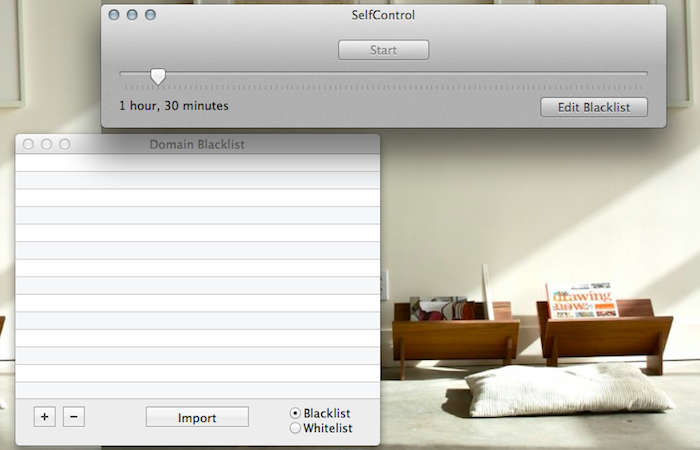
5. Work sensibly and productively online.
It’s hard to concentrate when reading, socializing, and shopping are ever lurking, just one click away. Self Control lets you block your own access to distracting websites, your mail servers, or anything else on the Internet. WasteNoTime is a browser extension (for Safari or Chrome) that will also give user-defined limited Internet access. The Time Quota feature, my personal favorite, blocks access to a site after you’ve reached your quota for the day. (Because really, do we need to spend more than 10 minutes on Facebook?) The Internet-blocking productivity software Freedom (for Windows and Mac) will block your Internet access entirely for up to eight hours at a time.
6. Take frequent breaks.
As author and founder of The Energy Project, Tony Schwartz explains, the daily battle is not about time management but energy management. Our bodies (and brains) need us to work effectively and sustainably, not to log in extra hours confined to a seated-and-going-blind-from-the-glare position. One tool to this end: Timeout. This app will remind you to take periodic breaks (whether to rest your eyes, take a quick walk, realign your posture, or get in a few stretches). Customize the app as you like, and then on schedule your screen will start to slowly dim as your breather begins.

7. Organize your files in the Cloud.
Keeping track of your files and making sure that everything is safely backed up is relatively pain free, thanks to programs like SkyDrive, DropBox, and Google Drive. Personally, I use GoogleDrive for all of my files (giving me instant access from any browser) and DropBox for storing photos.
8. Streamline (and boost the security of) your passwords.
1password helps you to create strong, secure passwords for all of your accounts—and equally importantly remembers them for you. It can also safely store your credit card information, and stands ready to securely populate forms for you.

9. Consolidate apps on your tablet or phone.
Go through all your apps and delete the ones you never use. I also suggest deleting the ones you do use but don’t actually need. I deleted my Facebook and Instagram apps—while they are good boredom-killers, I don’t need more time wasted on social media. Put your apps into category-based folders such as travel, music, or food.
10. Expand your access.
LogMeIn allows you remote access to your desktop from anywhere. It’s a lifesaver for those of us who have ever run out of the office for a meeting, only to find the very document that you need is saved to your (now blessedly uncluttered) desktop.
N.B.: This post is an update; the original story ran on January 10, 2014.
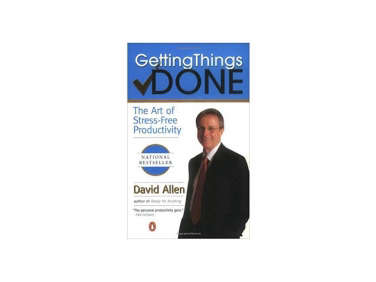




Have a Question or Comment About This Post?
Join the conversation