We’re always looking for ways to make Remodelista easier to use. Towards that end, we’ve introduced three new features we want you to know about:
1. Browse Back Issues of Remodelista
Above: Every week we run a new issue of Remodelista, and you can now easily browse all our back issues, dating back to Remodelista’s first posts in 2007. Navigate to back issues via the “Inspiration” tab at the top of any page, and click “Back Issues.”
Above: Alternatively, click on any issue name throughout the site–for example, “New Beginnings,” shown here–and to see more, choose “All Back Issues” at the top left of every issue’s landing page.
Above: Remodelista issues are organized by theme and are a fun, targeted way to browse the site. See all Back Issues here.
2. Save and Bookmark Gallery Photos
Above: We’ve made it easy to save and bookmark photos from our vast Image Gallery. When you click to view any photo, you can then click to “See Image on Full Page.”
Above: The image will open in a new window, allowing you to “Save As,” bookmark or share the URL, or clip the image to Evernote or any other photo organizing tool you like to use. Get started in our Photo Gallery by browsing our galleries of Art in the Kitchen and Books on Display.
3. Receive Our Newsletter Daily Digest
Above: Newsletter subscribers now have the option of receiving a shorter Daily Digest version of our newsletter featuring teasers and links to each post without the entire post body pasted into your email.
Above: Update your preferences by scrolling to the bottom of any newsletter and clicking “Update Your Profile.”
Above: Choose which version of the newsletter you’d like to receive–the Daily Digest, the full version, or both. Subscribe to our newsletter here. New subscribers will receive the Daily Digest version, but you can update your settings any time to receive either or all versions.
Have requests for future improvements? Fill us in in the comments section.












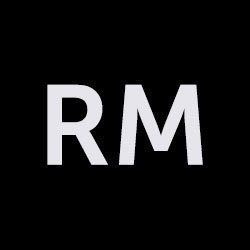
Have a Question or Comment About This Post?
Join the conversation